Activate and set up an eSIM
Setting up your eSIM
Once you’ve activated your Lucky Mobile plan, select your phone manufacturer from the list to set up your eSIM.
Select the brand of device you have
eSIM set up instructions for: iPhone
To finish setting up your Lucky Mobile line, you’ll need to download and set up the eSIM on your iPhone.
If you're switching service providers and want to keep your current phone number, you must reply to the text message from your old service provider to confirm the transfer.
Activations in the Lucky Mobile My Account app
If you use the Lucky Mobile My Account app to activate a Mobility line on eSIM, you’ll be prompted to set up your eSIM in the app.
If you haven’t completed your eSIM setup, log in to the app and select Set up eSIM. The steps below won’t apply.
Other activations (website, etc.)
After activating your Lucky Mobile line on eSIM, if you receive a notification on your iPhone, click on the notification to complete the eSIM setup.
Otherwise, follow the instructions below for manual eSIM setup.- Make sure your iPhone is on iOS 13.0 or above and connected to Wi-Fi or mobile data.
- Go to Settings > Cellular > Add eSIM (or Add Cellular Plan).
- If prompted, select Use QR Code.
- Scan the following QR code and follow the prompts:
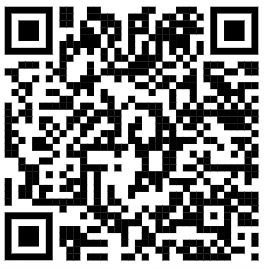
Alternatively, you can enter the details manually
- Select Enter Details Manually.
- In the SM-DP+ Address field, paste or type:
bmc.prod.ondemandconnectivity.com - Leave the Activation Code field blank.
For more information, visit Apple support.
eSIM set up instructions for: Samsung
To finish setting up your Lucky Mobile line, you’ll need to download and set up the eSIM on your Samsung device.
If you're switching service providers and want to keep your current phone number, you must reply to the text message from your old service provider to confirm the transfer.
Activations in the Lucky Mobile My Account app
If you use the Lucky Mobile My Account app to activate a Mobility line on eSIM, you’ll be prompted to set up your eSIM in the app.
If you haven’t completed your eSIM setup, log in to the app and select Set up eSIM. The steps below won’t apply.
Other activations (website, etc.)
After activating your Lucky Mobile line on eSIM, if you receive a notification on your phone, click on the notification to complete the eSIM setup.
Otherwise, follow the instructions below for manual eSIM setup. Your Samsung device must be operating on Android 12.0 or higher and connected to Wi-Fi (or the mobile network).
- Open Settings > Connections > SIM Manager.
- Select Add eSIM > Scan Carrier QR Code.
- The Camera will open. Scan the following QR code and follow the prompts:
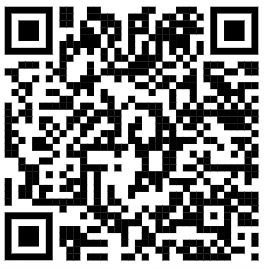
Alternatively, you can enter the details manually:
- Select Enter Activation Code.
- In the Activation Code field, paste or type:
bmc.prod.ondemandconnectivity.com - Follow the on-screen prompts.
eSIM set up instructions for: Google
To finish setting up your Lucky Mobile line, you’ll need to download and set up the eSIM on your Google Pixel phone.
If you're switching service providers and want to keep your current phone number, you must reply to the text message from your old service provider to confirm the transfer.
Activations in the Lucky Mobile My Account app
If you use the Lucky Mobile My Account app to activate a Mobility line on eSIM, you’ll be prompted to set up your eSIM in the app.
If you haven’t completed your eSIM setup, log in to the app and select Set up eSIM. The steps below won’t apply.
Other activations (website, etc.)
After activating your Lucky Mobile line on eSIM, if you receive a notification on your phone, tap on the notification and follow the prompts to download your eSIM.
Otherwise, follow the instructions below for manual eSIM setup. Make sure your Google Pixel phone is operating on Android 10 or higher and connected to Wi-Fi (or the mobile network).
- Go to Settings > Network & Internet.
- Select SIMs.
- Select Download a SIM instead.
- Select Next and follow the steps.
- Select Activate.
- If prompted to confirm your network, select Lucky Mobile. If Lucky Mobile is not listed, select Use a different network and scan the following QR code:
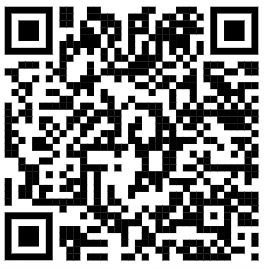
Alternatively, you can enter the details manually:
- Select Need Help at bottom of the screen. If prompted to confirm your network, select Lucky Mobile.
- Select Enter it manually.
- Enter or paste the code below:
bmc.prod.ondemandconnectivity.com
Note :When download is completed, if prompted, go to Lucky Mobile and turn on Lucky Mobile SIM.
eSIM set up instructions for: Motorola
To finish setting up your Lucky Mobile line, you’ll need to download and set up the eSIM on your phone.
If you're switching service providers and want to keep your current phone number, you must reply to the text message from your old service provider to confirm the transfer.
Activations in the Lucky Mobile My Account app
If you use the Lucky Mobile My Account app to activate a Mobility line on eSIM, you’ll be prompted to set up your eSIM in the app.
If you haven’t completed your eSIM setup, log in to the app and select Set up eSIM. The steps below won’t apply.
Other activations (website, etc.)
After activating your Lucky Mobile line on eSIM, if you receive a notification on your phone, click on the notification to complete the eSIM setup.
You must have an eSIM-capable Motorola device and have reserved an eSIM on a Mobility line to continue setting up your eSIM. Make sure your device is connected to Wi-Fi or the mobile network.
- Go to Settings > Network & Internet.
- Select Mobile Network.
- Select Set up an eSIM.
- Follow the prompts to set up your eSIM. Make sure to toggle on your Lucky Mobile eSIM profile when prompted.
In some cases, you may be prompted to scan a QR code instead. Scan the QR code below and follow the instructions.
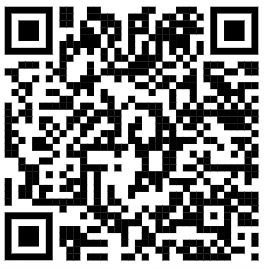
Alternatively, you can enter the details manually if needed
- Select Enter Activation Code
- In the Activation Code field, paste or type: bmc.prod.ondemandconnectivity.com
- Follow the prompts to complete your eSIM setup.
eSIM set up instructions for: other brands
For instructions on how to set up your eSIM, please consult the manufacturer's user guide.
If you need help setting up your eSIM, visit our eSIM FAQ page or contact our support team.

